As mentioned in the previous article, Bard is a new AI tool introduced by Google in 2023 to support AI-related web activities. As it approaches its one-year anniversary in 2024, Google has added a new feature to Bard: image creation. Let's explore this new feature and see what makes it special in the following article!
Based on initial reviews, Bard was initially equipped as a simple chatbot, assisting with AI-powered question and answer functionalities. Google has integrated the Gemini AI model into Bard, allowing it to expand beyond text-based activities to include videos, audio, and images. In the latest announcement, the product development team of Bard stated that this new feature enables users to create images for free on Bard, along with other accompanying features.
Google's post asserts that Bard can differentiate between images created by Bard and original artworks. Additionally, it can also blur the pixels of the generated images.
One improvement of Bard over other AI image creation tools is the application of filters to avoid generating images related to privacy infringement. This helps restrict the creation of distorted images of famous individuals, thereby mitigating potential impacts.
In addition to introducing the new image creation feature, Google has expanded the language reading capabilities of Bard by enabling translation from English to over 40 other languages using Gemini Pro Bard. This expansion greatly aids in verifying the authenticity of AI-generated responses through web content.
The previous article provided guidance on logging into a Google account on Bard and the basic usage steps. Now, let's continue exploring how to utilize the newly introduced image creation feature of this application.
Step 1: Access the Bard website using the following link: https://bard.google.com/chat
Step 2: Enter your image request in the versatile input bar > Press "Enter" or "Send"
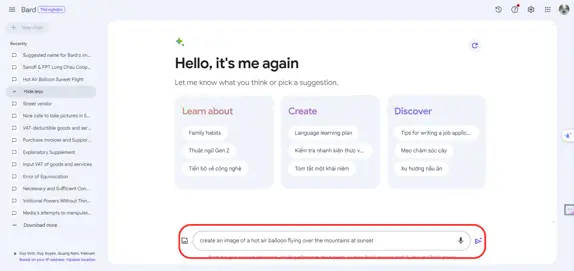
Here, the requested images are displayed below the chat box.
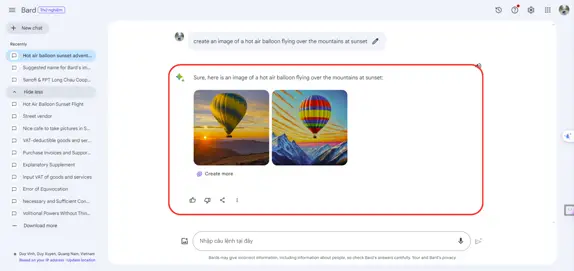
Step 4: To download the images to your device, move your mouse to the upper right corner of the image and click on the download icon.
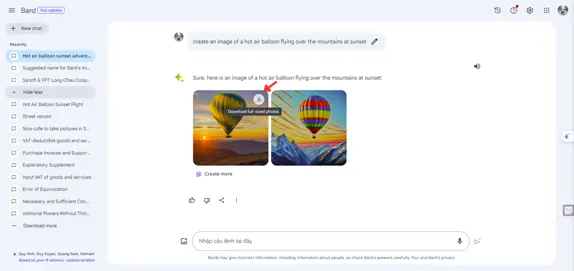
Step 5: If you're not satisfied with the generated images, click on "Create More" to let AI assist you in creating different images.
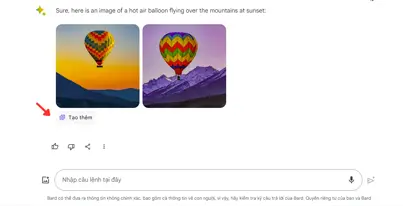
Here, Bard will help you create two additional new images. To download the images, simply follow the same steps as mentioned above to download and use the images.
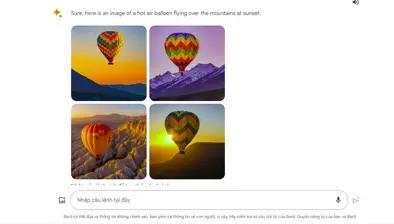
Step 6: Alternatively, to download all the generated images at once, you can click on the "Share" icon at the bottom and select "Download all images".
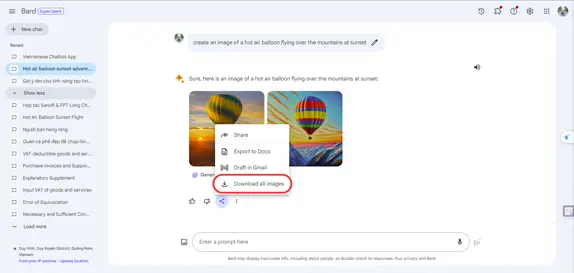
Step 7: You can also share the generated images by sharing your entire conversation via a link. To do this, click on the "Share" icon > click "Share".
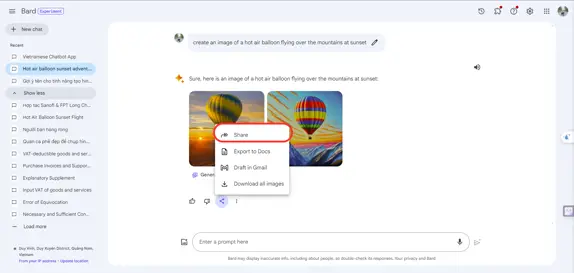
Step 7: Then click on "Create Public Link" > Copy the link or share it directly via Facebook, Twitter, LinkedIn,....

Step 8: You can also copy the image directly to your clipboard and paste it wherever you want. To do this, click the three dots icon in the toolbar and then click "Copy".
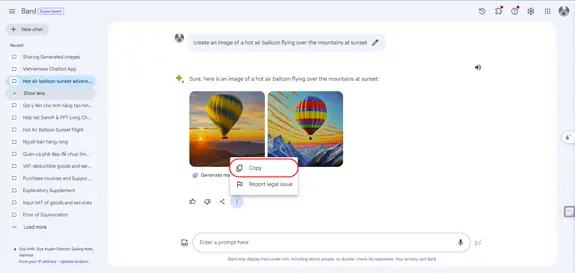
These are the basic steps to use Bard's image creation feature for your reference.
Regarding the interface: The interface is user-friendly as it is seamlessly integrated into Bard. You simply need to input the desired image command into the dialogue box, and the results will be displayed along with other Bard features.
Regarding authenticity: Multiple filters are set up to avoid generating inappropriate results, making this feature stand out.
Regarding practicality: This feature is suitable for creating basic images based on user descriptions and images that don't require high artistic value.