AI Productivity, AI Assistant, AI Planning, Projecting, Project Management, AI Translator, Summarizer, Paraphraser, AI Creative Writing, SEO
Perhaps Notion is no longer unfamiliar to many users, from students to office workers. The tool is very helpful in efficiently managing schedules and projects. But Notion has upgraded with AI integration, which greatly benefits users. Let's explore what makes Notion AI special in the following article.
Notion AI is an upgraded tool with Generative AI capabilities. It extends the capabilities of Notion with AI-supported features, especially the Q&A feature that allows users to quickly extract information from their Notion content. This tool is also equipped to assist with writing and brainstorming tasks, converting extensive data into concise content. With the aim of enhancing productivity in management and document creation, Notion AI seamlessly combines with the Notion interface, making operations incredibly simple.
Project managers: It assists in assigning tasks to team members effectively and helps with ideation and research for projects within Notion AI without the need to switch to another website.
Individuals (students, employees): With Notion AI, individual users can utilize it as an efficient time management tool or for creative content creation.
Q&A Tool: Allows users to quickly retrieve information from their Notion content through a simple question-and-answer format in the Chatbox.
Writing and brainstorming support: The AI tool helps users generate ideas, outline thoughts, and create content directly within Notion.
Data summarization: The tool can transform large volumes of data into clear, concise, and useful information, streamlining content management within your data storage.
Step 1: Access the link: https://www.notion.so/ to reach the main page of Notion.
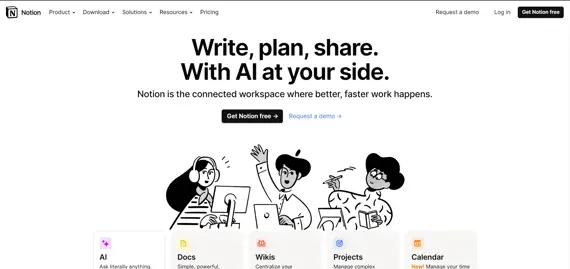
Notion AI mainpage
Step 2: Click on "Get Notion free" to register for an account, and "Log in" if you already have a Notion account.
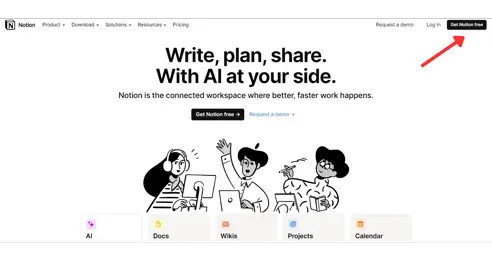
Step 3: In the "Sign up" section, there are two ways for you to create a Notion account: enter your email address to receive a code in your email, or you can directly link it from your Google account by selecting "Continue with Google."
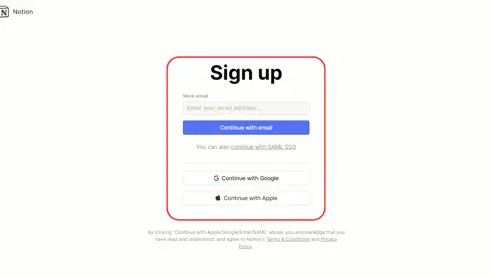
Then, the main screen will navigate to your Notion account as follows:
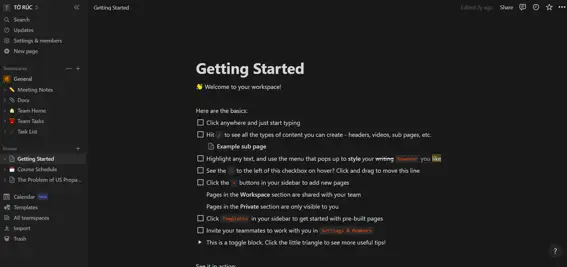
If you have used Notion before, registering for an account in Notion AI is similar.
The standout feature of Notion AI is that you don't have to switch between interfaces to use AI features. To use Notion AI, you can interact with the data you have stored in Notion or create a new page.
Step 1: Select "New page" in the "New page" section at the top left corner of the screen.
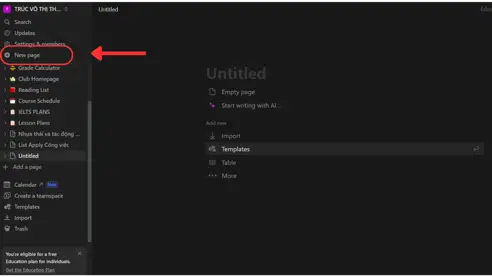
How to create a new page in Notion
Step 2: Name your project in the "Untitled" section > Choose the format for your project: Table, Board, List, Timeline, Calendar, Gallery, ...
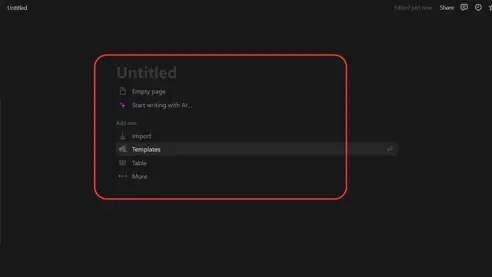
Step 3: Click on the empty section below the project classification to start entering your content or using the AI feature.
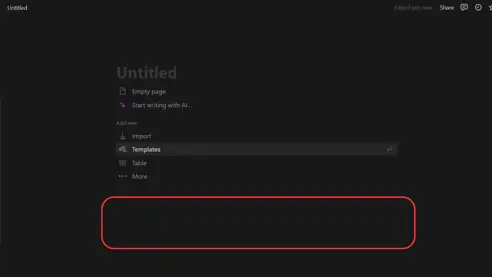
Step 4: Then, the command line "Press 'space' for AI, '/' for command" appears on the screen.
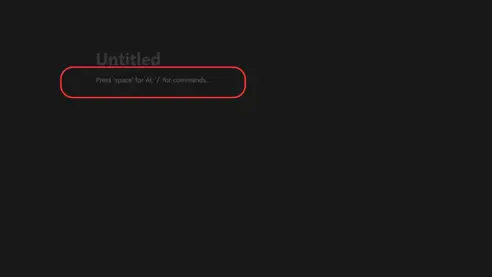
Step 5: Press the space key to reveal the AI features.
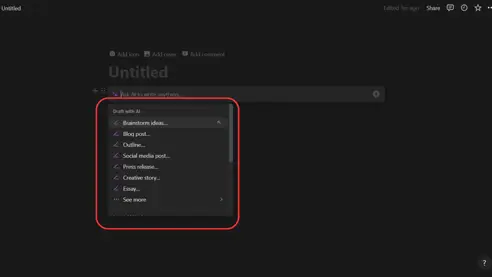
With features like Idea generation (Brainstorm ideas, Blog post, Outline, ...), you just need to select the desired feature and then enter your request in the toolbar. For example, if you want to create an outline for an article on the topic "street vendors in Ho Chi Minh City," you need to select the "Outline" category.
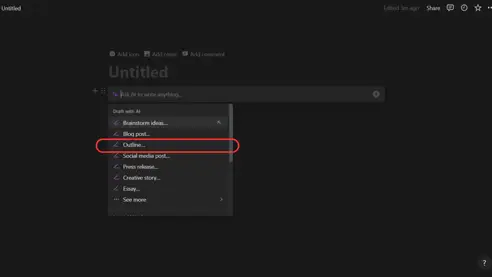
After that, the simple command that Notion AI suggests to you is "Write an outline about....", you just need to enter the topic you have chosen next.
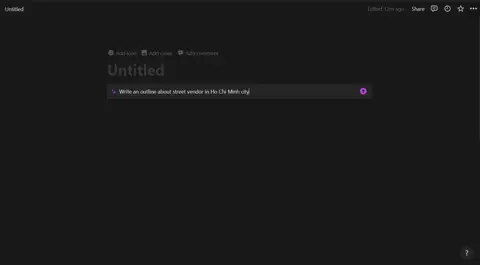
Next, Notion AI will propose a detailed outline on this topic for you to refer to.
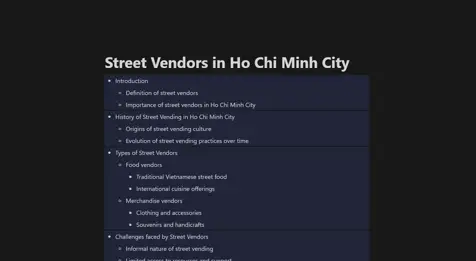
Besides that, you can further develop this content with other features such as "Continue writing" or "Make longer".
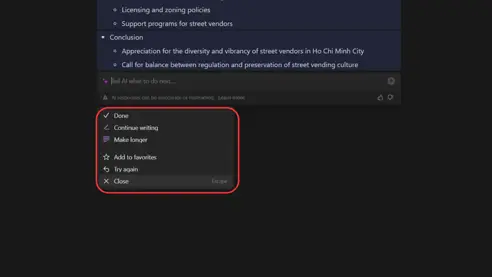
Notion AI also integrates the data reading feature provided in the "Generate from page" section with tasks such as Summarize, Translate, Explain this, ...
Similar to the idea generation feature, you just need to select the task you want the AI to perform. For example, if you want to translate the content you are researching into Vietnamese, you can select the "Translate" category > choose "Vietnamese".
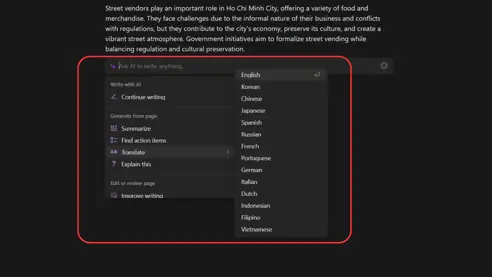
The content will appear in the Vietnamese version, helping you avoid having to switch to other tools to translate your content.
In addition to helping you generate ideas and create outlines, Notion AI also helps improve your writing with tasks such as Improve Writing, Fix spelling & grammar, Make shorter, Change tone, etc.
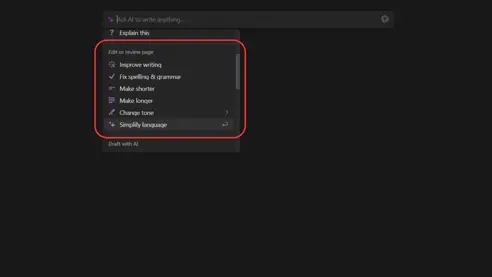
These features can be very useful for you in writing, saving you more time.
Increased productivity: Notion AI helps you speed up information retrieval and content creation.
Writing support: Helps you generate ideas, create outlines, and drafts directly within the Notion platform.
Data summarization: This tool efficiently summarizes large datasets.
User-friendly interface: Seamlessly integrated with existing features of Notion, reducing the need to switch between different tools.
Flexibility: A versatile tool for both professional and personal tasks.
Limitations in AI retrieval: Occasionally, Notion AI may struggle with complex queries, multiple states, or tasks that require high creativity.
Dependency on data quality: Notion AI processes content based on the data you provide, so the accuracy of the AI responses depends on the quality of the input data.
Structured data requirements: Notion AI's content optimization relies on having a certain structure, so organizing the Notion database well will enhance its performance.
Potential privacy concerns: Like any AI tool, privacy and data security are important considerations.
Notion AI also has limitations on the number of free uses, with a maximum of 20 times per personal account. If you find that Notion AI optimizes your work, you can consider upgrading to a paid version of Notion. Here is a pricing table for your reference:
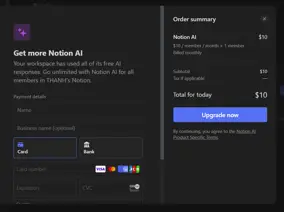
Regarding the interface: As mentioned before, Notion AI is integrated with Notion, so the interface is quite user-friendly for those who have used Notion before. For new users, it may take more time to familiarize themselves with the AI features. The optimization point of Notion AI is to help you compose pre-defined commands for input. However, the arrangement of results is not yet optimal, making it difficult to read the necessary content.
Regarding content authenticity: Since Notion AI specializes in processing provided content, the authenticity of the content depends on the data you provide.
